
How to embed an Instagram post into your website.
This is an example using the Publii static website builder CMS. This is open source software that we use for creating our managedcloud.co.za website.
Follow these steps to embed your Instagram post into your website:
1. Login to your Instagram account via your web browser.
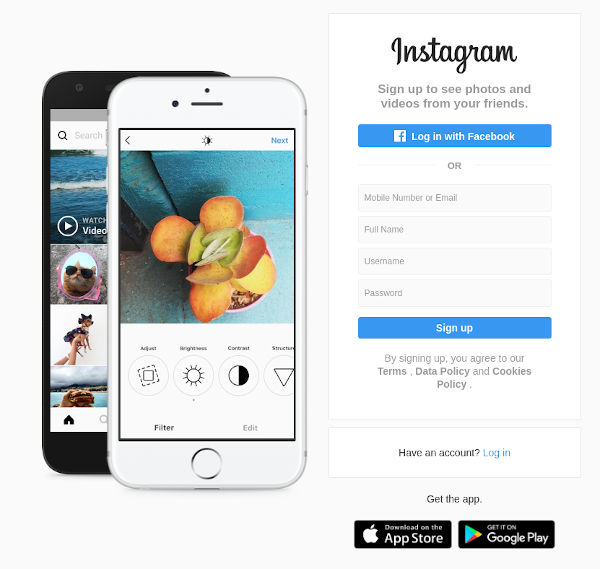
2. Click on the three dots in the top right hand corner to get to the post menu options.
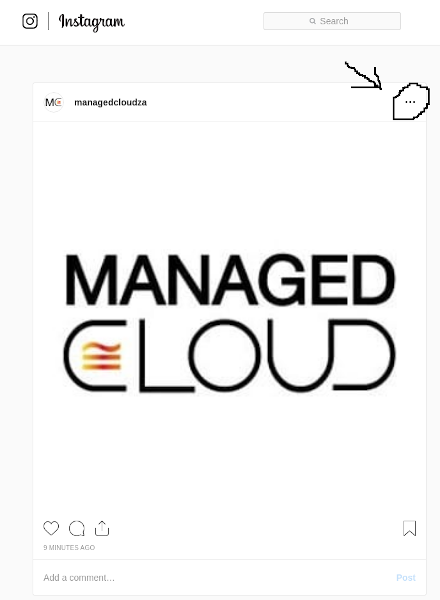
3. Click on the "Embed" option.
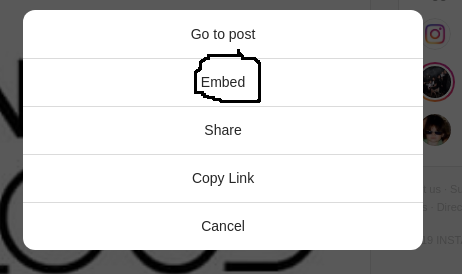
4. Decide whether or not you want to have a caption with your post, then click on "Copy Embed Code".
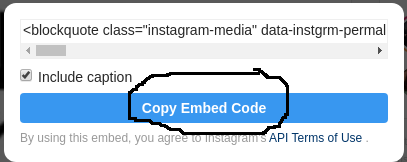
5. Using your website CMS to create your post / page, click on the "<> HTML" option.
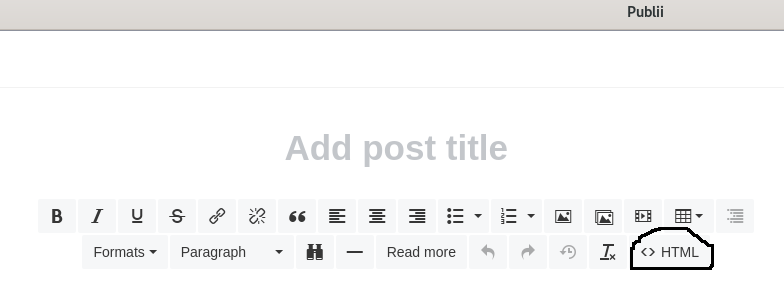
6. Paste the code that was copied in step 4 in the text box, then click "Apply changes".
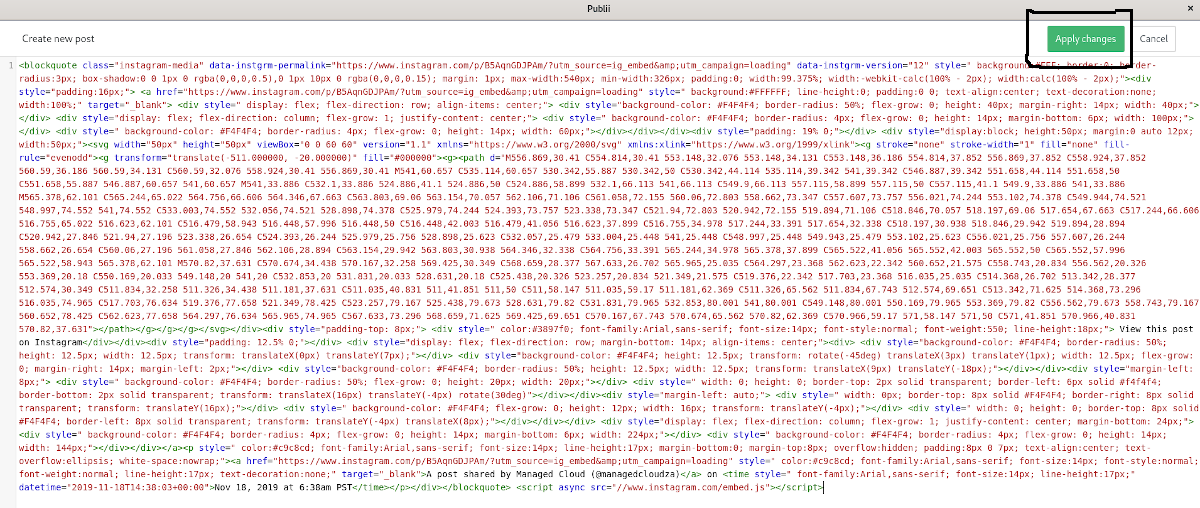
7. You should now have your Instagram post embedded into your post as shown below.
The Instagram image / video will appear once the site has been published online.
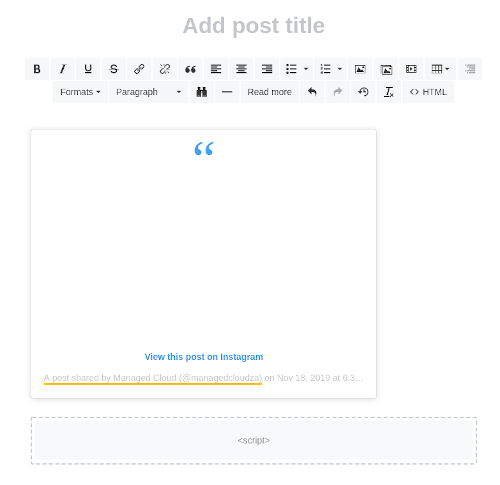
8. Below is an example of a Instagram post once the website has been published online:
View this post on Instagram
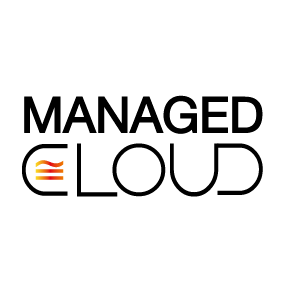
Comments