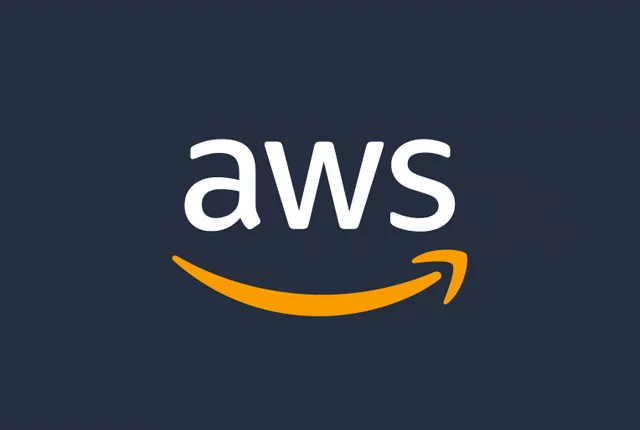
Adding New AWS AMI to Launch Template.
Use Case:
Creating an AMI from a server where modifications have been made which you then want to roll out via a Launch Template that is attached to a Auto Scaling Group.
Step 1:
Go to your EC2 Instances and select the server that you want to take a new AMI from (My-Master-Server).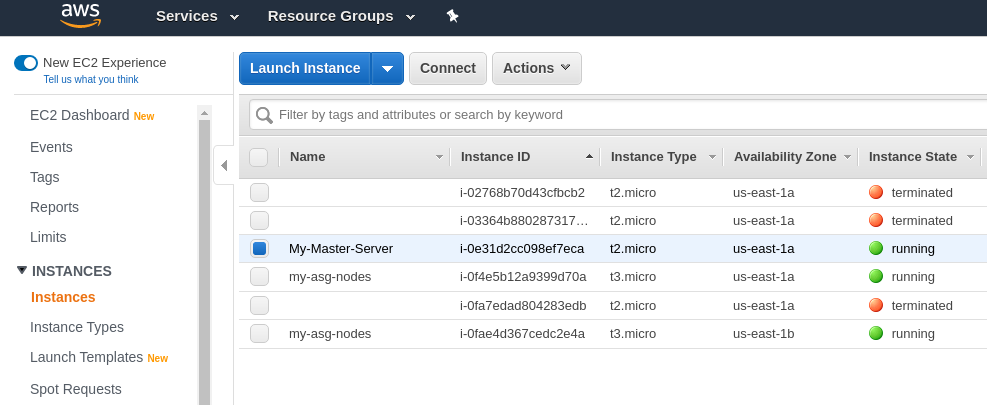
Step 2:
Right click on your "master" server, select Image and click on Create Image.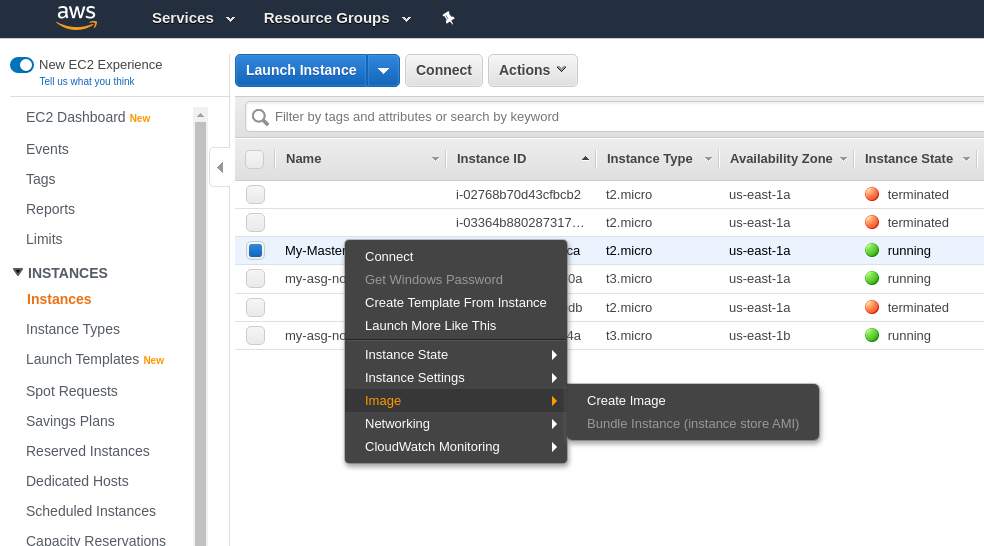
Step 3:
Give your image a name (my-master-image-v2), then click on Create Image.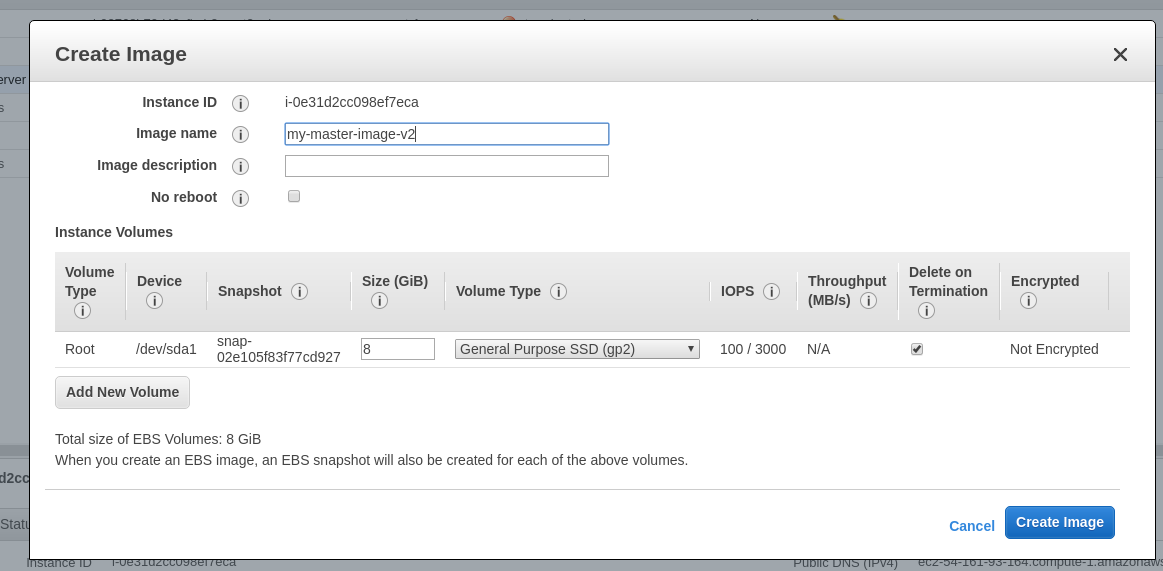
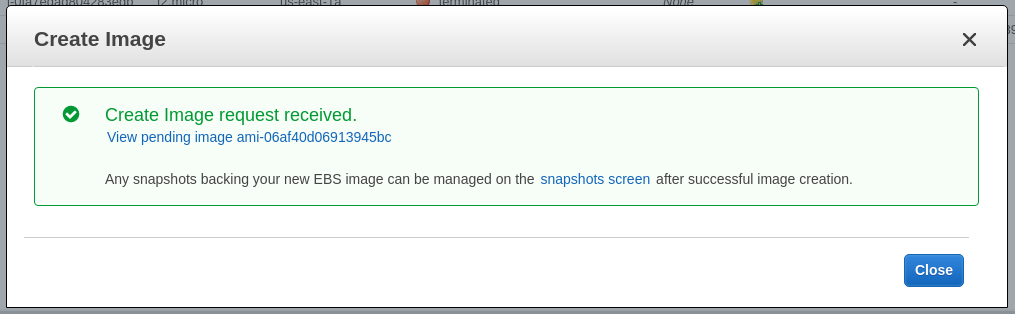
Step 4:
Right click on the new image and select Add/Edit Tags in order to tag your image with a relevant name (my-master-image-v2).

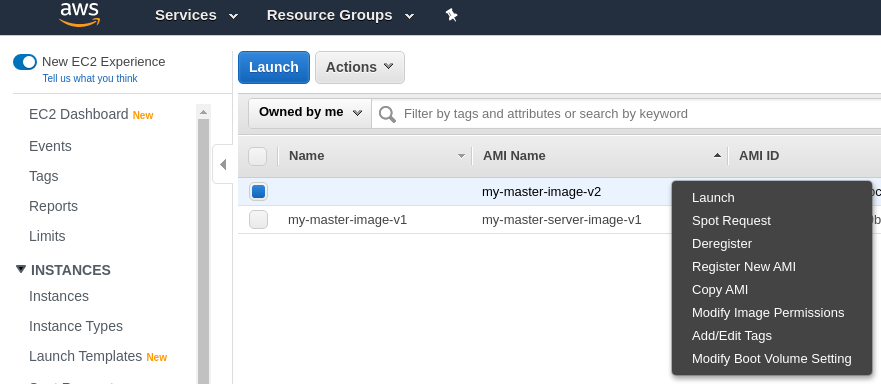
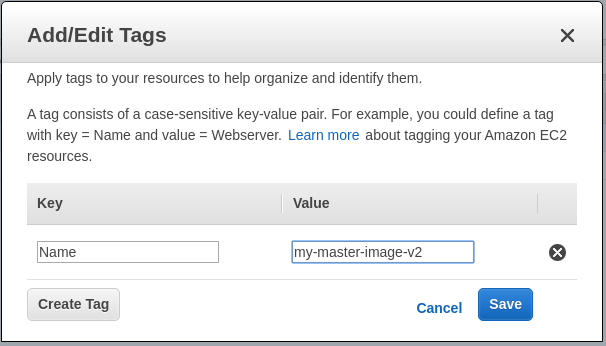
Step 5:
Click on Launch Templates in the left hand column under Instances.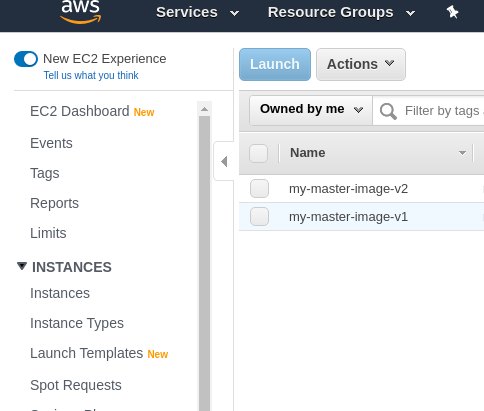
Step 6:
Click on the Launch Template you want to modify.
Step 7:
Select Actions and click on Modify template (Create new version).
Step 8:
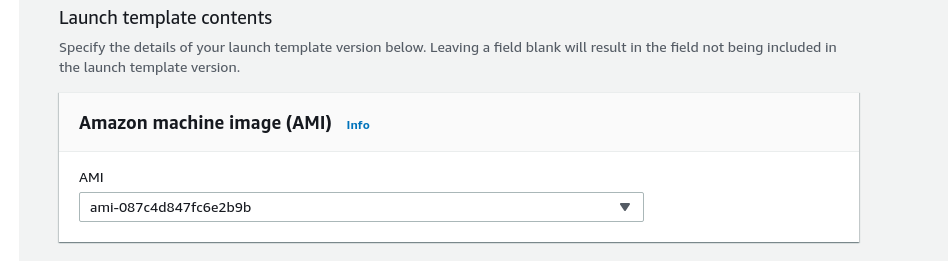
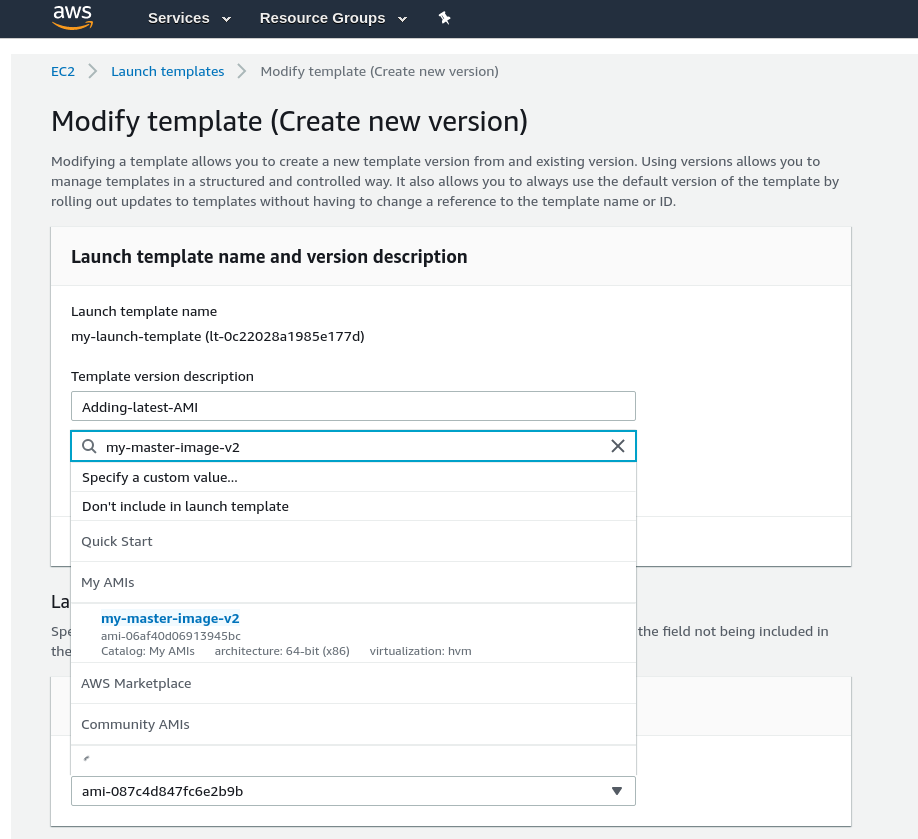
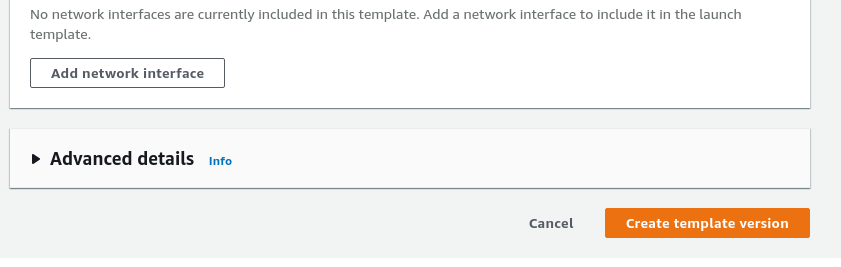
Step 9:
If your Auto Scaling Group is set with Launch Template Version $Latest, all new instances rolled out by this ASG will have be built with the new AMI.
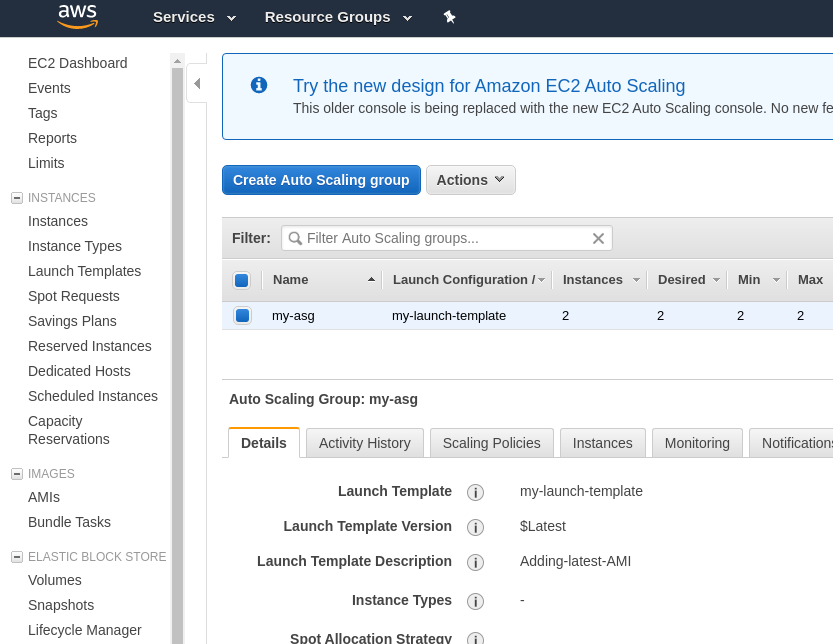
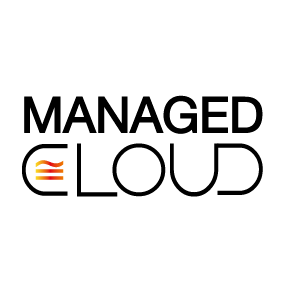
Comments